Tracking events with Two Lanterns
One of the problems with global political analysis is that there’s a lot of stuff happening in the world.
If you are following politics in a dozen countries and tracking legislation on a handful of sectors, there is a constant stream of elections, votes, hearings, and summits to be aware of. There are a few common ways to cope with this:
Maintain a spreadsheet with every upcoming event you need to keep track of
Hire a lobbyist to tell you when something is happening
Check websites (like a committee’s hearing schedule) to see when something new has been posted
Delegate the task to a junior analysis
Read the news and hope they cover what you need to know
There are some clear problems with this. Maintaining a spreadsheet requires manual data entry and constant updates. Lobbyists are expensive. Constantly checking websites is time consuming. Delegating the task is good, but time-consuming for whoever is in charge. Hoping the news covers it lets you down when they don’t cover what matters to you.
When I was covering multiple countries for a daily political risk publication, I wanted a system that would let me:
Keep track of all the events that matter to me
Spread out the work so I didn’t have to do it all myself
Know why the event matters
Be visible at a glance so I could plan my coverage
On the Two Lanterns Platform, we have added a feature that the past version of myself would have used, one that can save your team time and improve their analysis.
How to use the Events feature
When you sign into your Two Lanterns account, go to the Event tab. This will bring you to your events dashboard.
On this page, you will see every event that you have created that you want to track. This is your event dashboard, so it shows what matters to you and nothing else.
You’ll see analysis of this event, so that without leaving this page you can scroll through what’s coming up. You’ll also see the monitor to which this event is attached (if a monitor was chosen when the event was created). You’ll see when the event is scheduled, with the nearest first.
To create an event, click on the Create Event button, or click the + icon in the nav bar and then Add Event. There are a few straightforward fields to fill out:
Event title
Date of Event
Monitor to which the event is attached (not necessary but useful)
Link (if you want a URL to the original source of the event, like a committee hearing)
Analysis of the event - why you think it matters and what to expect out of it
Event-Monitor Productivity Boost
One of the biggest benefits of an event is that it can be attached to a monitor.
In the screenshot above, I’m tracking the elimination of the filibuster in the US Senate as one of my monitors. I’ve created two events related to this: the Senate’s summer recess on August 6 and the Texas Primary on March 1, 2022. I think that these are important dates for the filibuster. The summer recess is a deadline to get the filibuster ended before a long break, and the Texas primary closes the door on anti-gerrymandering legislation, which would require the filibuster to be ended.
This means that as I’m monitoring an issue, I not only am tracking the issue as it happens, but I have visibility on what’s coming down the road for it. By having all the events for all my monitors on one screen, I can see which issues are likely to demand my attention and when.
This is itself a great time-saver. No longer am I flipping through different spreadsheets or websites. Every event that matters to me is in one place. But there’s an added benefit that saves even more time.
Event collaboration
Your event dashboard displays all the events that you have created or that are attached to your monitors. That means that if you are sharing a monitor with other people (for example, on your team, across organizations, or with a paid collaborator), you can see any event that they add to that monitor.
Let’s imagine that I am following the filibuster story with my whole team. We’re a US focused government relations team, and the filibuster is one of many issues we’re tracking on a daily basis. The Senate Majority Leader announces that there will be a vote on S1 in a month. It’s a bill that would require eliminating or modifying the filibuster, so that’s going to be a deadline we’ll be looking for in talking with our clients.
But what if I’m in meetings all day when Sen. Schumer announces that? Ordinarily, that might mean that I don’t have the information and, as the news cycle passes on, don’t see it again until it is happening. That’s bad for me and suboptimal for planning the next month of work.
With Two Lanterns, as soon as one of the members of my team sees that news, they can add it to the filibuster monitor as an event. When I log into my Event dashboard or the filibuster monitor, I’ll see that event. Conversely, when I add an event to that monitor, the rest of my team sees it automatically on their dashboard.
Rather than having everyone duplicate each others’ work or risk missing crucial pieces of information, creating events and linking them to monitors allows a team to be easily aligned, minimize busywork, and let everyone know what is happening and why they need to pay attention to it.
How to get started tracking events
Head over to the Two Lanterns platform and sign up. It’s free to join and you can create an unlimited number of events to track.
If you have any questions, get in touch or stay on the look out for one of our onboarding webinars.